Feed delivery of saved searches
|
|
|
|
About saved searches
In AP Newsroom (newsroom.ap.org), saved searches (formerly "personal followed topics") are custom search topics that you create to track specific keywords that may not be covered by AP’s predefined topics. Saved searches currently support only keyword search and do not reflect the inclusion of filters and additional parameters (both regular and advanced). For more information, see What's new in AP Newsroom.
You can use saved searches to monitor incoming content for your favorite news subjects. If you create a feed for a saved search in AP Newsroom and then ingest the feed using AP Media Agent or AP Media API, any new content matching the search criteria will automatically be sent to your CMS.
|
|
|
|
AP's predefined topics (formerly "AP Topics") are now called "followed topics" in AP Newsroom. You cannot create feeds for AP's predefined topics. |
|
|
|
|
Creating a saved search
-
At newsroom.ap.org, perform a search.
-
Click Save search (
 ) above the search results on the right:
) above the search results on the right:

-
In the Saved search options window, you have the following options:
-
To change the display name of your saved search, type the new name in the Rename display name box.
-
To create a feed for your saved search, click the Create feed toggle, and then select the media types that you want to receive in the feed.
-

- Click Confirm to create the saved search and close the window. The label above the search results is updated to Saved search (
 ).
).
Creating a feed for a saved search
These instructions explain how to create a feed for an existing saved search. You can also create a feed when you create a new saved search.
-
At newsroom.ap.org, click
 (For you) at left (if you do not see it, first click the AP logo to go to the homepage):
(For you) at left (if you do not see it, first click the AP logo to go to the homepage):

-
Click
 next to Saved Searches:
next to Saved Searches:

-
In the All Saved Searches window, point to the name of the saved search for which you want to enable the feed:

- Click
 and then select Create feed from the menu:
and then select Create feed from the menu:

-
In the Create feed window, you can select the media types that you want to receive in the feed:

- Click Create feed.
Ingesting a saved search feed
If you are using AP Media Agent
-
At newsroom.ap.org, click the Account icon at top right, and then select Media API from the menu:
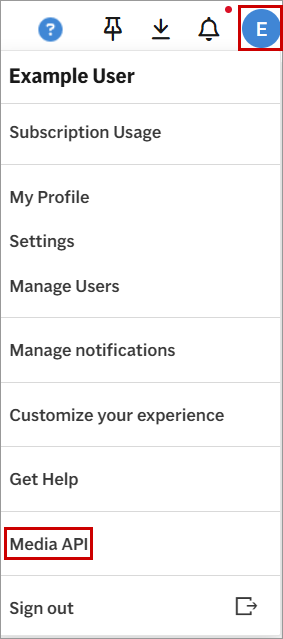
-
On the configuration dashboard, navigate to your desired profile.
-
On the Select Content tab, click the Saved Searches tab and select one or more saved search feeds:

-
Click Save Profile at the bottom of the page to save your selections.
If you are accessing the content programmatically via AP Media API
|
|
|
|
Make sure to supply the API key in the x-api-key request header for both requests below. |
|
|
|
|
-
For your account, get a list of saved searches (formerly "personal followed topics") for which a feed was created in AP Newsroom:
https://api.ap.org/media/v/account/followedtopicsAlternatively, you can look up a saved search ID in AP Newsroom as described below.
-
Use the following request URL for the initial feed request:
https://api.ap.org/media/v/content/feed?q=followedtopicid:714600All subsequent feed requests must use the next_page link from the previous feed response.
To learn more about AP Media API feed requests, see Saved Searches / Followed Topics and Feed.
Getting the saved search ID from AP Newsroom
-
At newsroom.ap.org, click
 (For you) at left:
(For you) at left:

-
Below Saved Searches, click a saved search name; for example, "tennis":

-
On the search results page for this saved search, you can find the saved search ID (ftid) in the URL; for example, 881008:
